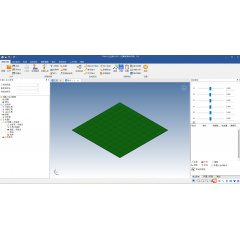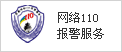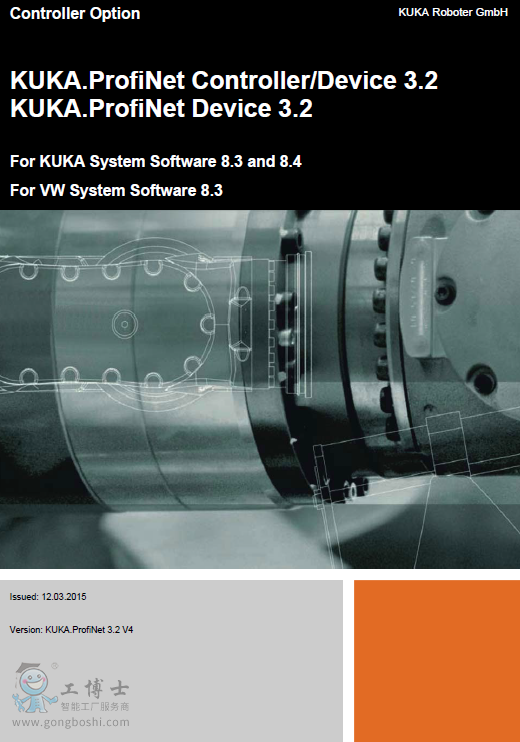
4 Installation
4 Installation
4.1 System requirements
Robot controller Hardware:
KR C4
Or KR C4 compact
Software:
KUKA System Software 8.3.2 or higher
Or VW System Software 8.2.17 or higher
Laptop/PC Software:
WorkVisual 3.0 or higher
The requirements for installation of WorkVisual are contained in the
WorkVisual documentation.
Step 7 or PC WORX (optional)
The requirements for installation of Step 7 or PC WORX are contained in
the documentation for this software.
4.2 Routing the data cables
The Industrial Ethernet cables are routed to the devices from the controller
or from the switch using a star or ring topology.
4.3 Installing or updating PROFINET (KSS)
Descript
KUKA.ProfiNet Controller / Device 3.2: Includes Profinet Controller,
Profinet Device and Profisafe Device.
KUKA.ProfiNet Device 3.2: Includes Profinet Device and Profisafe Device.
Precondition “Expert” user group
T1 or T2 mode
No program is selected.
USB stick with the software to be installed
4
s
t
t
It is advisable to archive all relevant data before updating a software
package.
The option CDs must not be installed at the same time, otherwise
malfunctions may result.
On updating PROFINET, the existing configuration is automatically
adopted. If this is not desired, the existing version must first be uninstalled.
PROFINET can also be installed via WorkVisual using the KOP file.
Information about
WorkVisual documentation.
12 / 89 Issued: 12.03.2015 Version: KUKA.ProfiNet 3.2 V4
KUKA.ProfiNet Controller/Device 3.2 K...
Procedure 1. Connect the USB stick to the robot controller or smartPAD.
2. In the main menu, selec Start-up > Additional software.
3. Press New software. The entry Profinet KRC-Nexxt or Profinet ProfiSafe
Device must be displayed in the Name column and drive E:\ or K:\
in the Path column.
If not, press Refresh.
4. If the specified entries are now displayed, continue with step 5.
If not, the path from which the software is to be installed must be configured
first:
a. Press the Configure button.
b. selec a line in the Installation paths for options area.
Note: If the line already contains a path, this path will be overwritten.
c. Press Path selection. The available drives are displayed.
d. If the stick is connected to the robot controller: On E:\, selec the level
at which the software is located. This can be E:\ directly or a sublevel.
If the stick is connected to the smartPAD: K:\ instead of E:\
e. Press Save. The Installation paths for options area is displayed
again. It now contains the new path.
f. Mark the line with the new path and press Save again.
5. selec the entry Profinet KRC-Nexxt or Profinet ProfiSafe Device and
press Install. Answer the request for confirmation with Yes.
6. Confirm the reboot prompt with OK.
7. Remove the stick.
8. Reboot the robot controller.
LOG file A LOG file is created under C:\KRC\ROBOTER\LOG.
4.4 Installing PROFINET (VSS)
PROFINET is included in VSS 8.3. It includes Profinet Controller, Profinet
Device and Profisafe Device.
To install PROFINET, the relevant check box must be activated during the setup
for VSS 8.3.
4.5 Uninstalling PROFINET (KSS)
Precondition “Expert” user group
Procedure 1. In the main menu, selec Start-up > Additional software.
2. selec the entry Profinet KRC-Nexxt or Profinet ProfiSafe Device and
press Uninstall. Reply to the request for confirmation with Yes. Uninstallation
is prepared.
3. Reboot the robot controller. Uninstallation is resumed and completed.
LOG file A LOG file is created under C:\KRC\ROBOTER\LOG.
We recommend using a KUKA USB stick. Data may be
lost if a stick from a different manufacturer is used.
It is advisable to archive all relevant data before uninstalling a software
package.
14 / 89 Issued: 12.03.2015 Version: KUKA.ProfiNet 3.2 V4
KUKA.ProfiNet Controller/Device 3.2 K...
The Import
2. selec Import script
3. Click on Browse… and specify a directory.
4. Confirm with Next >.
A list is displayed of the devices that are to be import
5. Click on Finish.
The devices are import
6. Close the Import
5.3 Making GSDML files available for configuration with Step 7 / PC WORX
Procedure 1. Copy the GSDML file of the KUKA robot controller.
The file can be found on the WorkVisual CD-ROM, in the following directory:
DeviceDescript
2. Insert the file in Step 7 or PC WORX.
If, until now, a file for KSS 8.1 or VSS 8.1 has been used, it is not necessary
to delet it.
Descript
software requires the GSDML file for the KUKA robot controller. A distinction
must be made between whether the robot controller is running KUKA System
Software (KSS) or VW System Software (VSS).
Depending on which GSDML file has been used for configuration of the higher-
level controller, the setting that has to be selected in the Profinet version
box on the Communication settings tab in WorkVisual varies:
(>>> 5.5.1.1 "“Communication settings” tab" Page 19)
The following table provides an overview of the GSDML file and setting required
in WorkVisual.
The setting in WorkVisual must always correspond to the GSDML file
or device selection on the PLC. If this is not observed, the PROFINET
device will no longer conform to the standard.
ProfiNet
version
KSS / VSS
version
Required GSDML file
Name of device
(in GSDML file)
Setting in
WorkVisual
1.0 KSS 8.1 GSDML-V2.25-KUKARoboter-
GmbH-KR C4-
Device-V1.0-20121030.xml
KUKA KRC nexxt
Device V8.1
v8.1
VSS 8.1 GSDML-V2.25-KUKARoboter-
GmbH-VKR C4-
Device-V1.0-20121030.xml
KUKA VKRC
nexxt Device V8.1
2.0, 2.1,
2.2
KSS 8.2 GSDML-V2.25-KUKARoboter-
GmbH-KR C4-
Device-V1.0-20121030.xml
KUKA KRC nexxt
Device V8.1
v8.1
KUKA KRC nexxt
Device V8.2
v8.2 + v8.3,
PNet 3.0
VSS 8.2 GSDML-V2.25-KUKARoboter-
GmbH-VKR C4-
Device-V1.0-20121030.xml
KUKA VKRC
nexxt Device V8.1
v8.1
KUKA VKRC
nexxt Device V8.2
v8.2 + v8.3,
PNet 3.0
Issued: 12.03.2015 Version: KUKA.ProfiNet 3.2 V4 15 / 89
5 Configuration
5.4 Naming the device
Descript
the device, it must first be assigned a unique name. This procedure is referred
to as “Device naming”.
It is advisable to assign a logical name to the device. For example, if the device
belongs to a certain tool, this should be obvious from the name.
2.3 KSS 8.2 GSDML-V2.31-KUKA-KRC4-
ProfiNet_3.2-20140704.xml
KRC4-
ProfiNet_2.3
v8.3, PNet 2.3
VSS 8.2 GSDML-V2.31-KUKAVKRC4-
ProfiNet_3.2-
20140704.xml
VKRC4-
ProfiNet_2.3
3.0 KSS 8.3.0
to 8.3.5
GSDML-V2.25-KUKARoboter-
GmbH-KR C4-
Device-V1.0-20121030.xml
KUKA KRC nexxt
Device V8.1
v8.1
KUKA KRC nexxt
Device V8.2
v8.2 + v8.3,
PNet 3.0
KR C4 Device
V8.3
VSS 8.3.0
bis 8.3.5
GSDML-V2.25-KUKARoboter-
GmbH-VKR C4-
Device-V1.0-20121030.xml
KUKA VKRC
nexxt Device V8.1
v8.1
KUKA VKRC
nexxt Device V8.2
v8.2 + v8.3,
PNet 3.0
VKR C4 Device
V8.3
3.1 KSS 8.3.6
or higher
GSDML-V2.25-KUKARoboter-
GmbH-KUKARobotController-
20130808.xml
KR C4 Device
V8.3
v8.3, PNet 3.1
VSS 8.3.6
or higher
GSDML-V2.25-KUKARoboter-
GmbH-V-KUKARobotController-
20130808.xml
VKR C4 Device
V8.3
3.2 KSS 8.3.6
or higher
GSDML-V2.31-KUKA-KRC4-
ProfiNet_3.2-20140908.xml
KRC4-
ProfiNet_3.2
v8.3 + v8.4,
PNet 3.2
VSS 8.3.6
or higher
GSDML-V2.31-KUKAVKRC4-
ProfiNet_3.2-
20140908.xml
VKRC4-
ProfiNet_3.2
ProfiNet
version
KSS / VSS
version
Required GSDML file
Name of device
(in GSDML file)
Setting in
WorkVisual
The older GSDML files can also be used with ProfiNet 3.1 and 3.2. In
this case, the settings for ProfiNet 3.0 apply to ProfiNet 3.1. For ProfiNet
3.2, the settings for ProfiNet 3.1 apply.
The different GSDML files must not be installed at the same time in
the configuration software used.
If a KR C4 is updated to a higher version of the system software including
PROFINET and the configuration of the PLC is to remain unchanged,
the appropriate setting for the PROFINET device used must
be selected in WorkVisual.
Example: For a KSS 8.3 with ProfiNet 3.2 and the PROFINET device KUKA
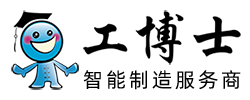
 在线客服
在线客服
 企业微信
企业微信









 [VIP第2年] 指数:4
[VIP第2年] 指数:4 通过认证
通过认证